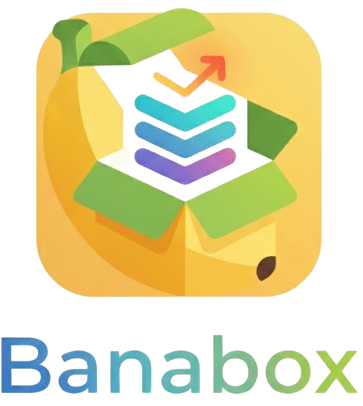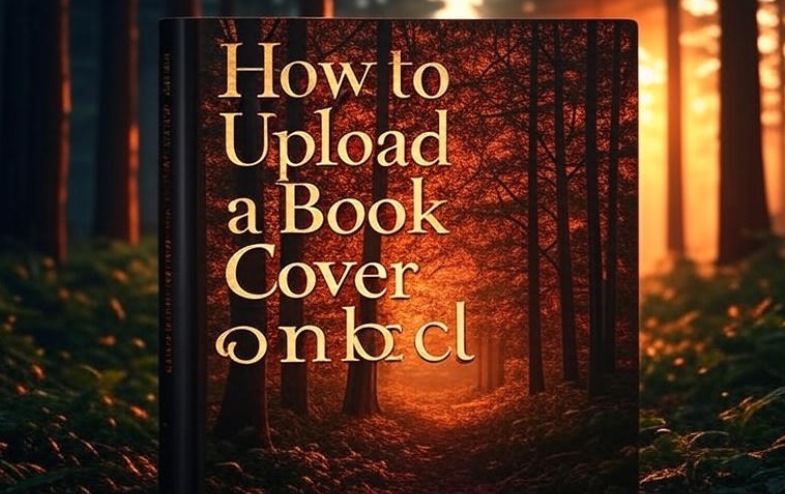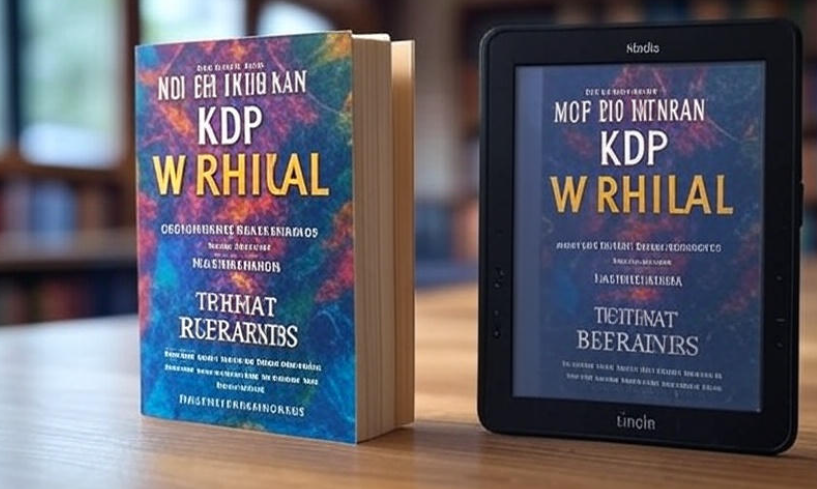Publishing on Amazon Kindle Direct Publishing (KDP) is exciting—but let’s be honest, it can also feel a bit confusing the first time. One of the biggest steps that worries new authors is uploading the book cover. If the cover isn’t right, your book won’t look professional, and let’s face it, readers do judge books by their covers.
So today, let’s walk through the process in plain, easy-to-follow language. I’ll explain everything from the basics of preparing your cover to uploading it step by step. No complicated tech jargon—just simple guidance you can use right away.
Why your book cover matters
Think of the cover as your book’s first handshake. It’s the first thing people notice when browsing Amazon. Even before reading the description, readers often decide whether to click based on the cover design. A sharp, clear, and professional-looking cover increases the chance that someone will stop scrolling and check your book.
Now here’s the good news: uploading your cover on KDP is not hard once you understand the steps.
Formats KDP accepts for covers
Before uploading, you need to make sure your file is in the correct format. Amazon KDP accepts:
-
JPG / JPEG
-
TIFF
-
PDF (for print covers only)
For eBooks, JPG is the most commonly used format. For paperbacks or hardcovers, you’ll usually upload a full PDF that includes the front, back, and spine together.
Cover size and dimensions
KDP is very particular about size and quality. A blurry or stretched cover won’t pass the quality check. Here’s what you should know:
| Type | Minimum Dimensions | Recommended | File Size Limit |
|---|---|---|---|
| eBook Cover | 1000 x 625 pixels | 2560 x 1600 pixels | 50 MB |
| Paperback/Hardcover (PDF) | Depends on trim size + spine width | Use KDP’s Cover Calculator | 650 MB |
👉 A quick tip: Always use 300 DPI resolution for print covers so they look sharp when printed.
Designing your cover
You don’t need to be a professional designer. There are many ways you can get a cover ready:
-
Use Amazon’s Cover Creator Tool – Free and built right into KDP. You can choose templates, upload images, and customize text.
-
Hire a designer – Websites like Fiverr or Upwork have freelancers who specialize in book covers.
-
DIY with Canva or Photoshop – If you’re comfortable, you can design your own cover. Canva even has book cover templates.
If you want to keep things simple, start with KDP’s Cover Creator. It’s free, easy, and doesn’t require technical skills.
Steps to upload your book cover on KDP
Alright, let’s break this down step by step.
-
Log in to your KDP account at kdp.amazon.com.
-
Create a new title (eBook, paperback, or hardcover).
-
Go through the sections: Book details → Content → Rights & Pricing.
-
In the “Paperback Content” or “eBook Content” section, you’ll find the Cover upload option.
-
Choose one of two options:
-
Upload your cover file (JPG, TIFF, or PDF depending on your format).
-
Or Use Cover Creator.
-
-
If you’re uploading a file, just click Upload your cover file, then select the saved file from your computer.
-
KDP will process and preview your cover. This may take a minute or two.
-
Carefully check the online previewer. This shows how your book will look on Amazon and in print.
-
If everything looks good, click Save and Continue.
That’s it. Your cover is uploaded! 🎉
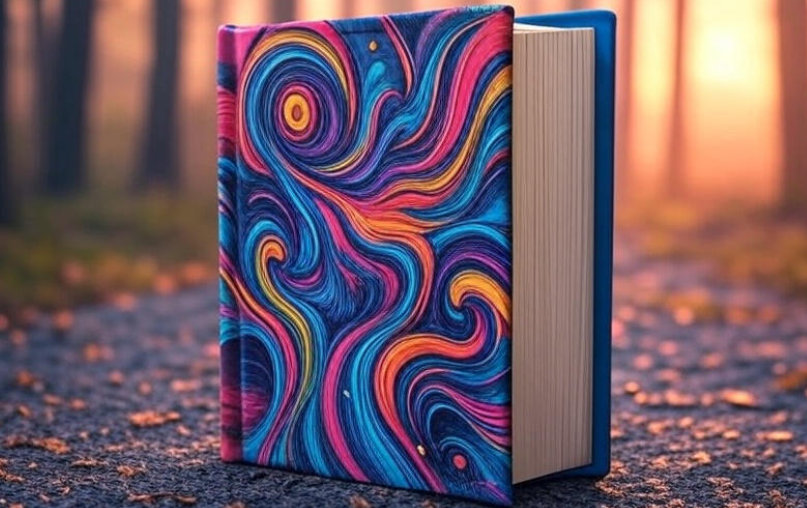
Common mistakes to avoid
Even though the process is easy, many authors run into issues. Here are mistakes you should avoid:
-
Uploading a low-resolution image (blurry when previewed).
-
Forgetting the spine on print covers.
-
Using the wrong aspect ratio (too tall or too wide).
-
Having text cut off near the edges.
-
Uploading a file with transparent backgrounds (KDP doesn’t allow that).
Pro tip: Always leave a small margin (called the bleed area) so important text isn’t cut during printing.
Using KDP’s Cover Creator (step-by-step)
If you don’t already have a finished cover, KDP’s built-in Cover Creator is a lifesaver. Here’s how it works:
-
Inside your KDP title setup, click Launch Cover Creator.
-
Pick a layout from Amazon’s templates.
-
Upload your own images or use free stock images provided by Amazon.
-
Customize fonts, colors, and title placement.
-
Preview how the front, back, and spine look together.
-
Save your design.
This tool is best for beginners or authors on a budget. It may not look as unique as a professionally designed cover, but it gets the job done.
Why KDP might reject your cover
Sometimes KDP rejects covers. Here’s why:
-
Text too close to edges.
-
Wrong file format (like PNG, which isn’t accepted).
-
Blurry or pixelated images.
-
Incorrect spine size (for print books).
-
Barcode placement issues (KDP automatically places a barcode unless you provide one).
If your cover gets rejected, don’t panic. Just fix the issue and re-upload.
Quick checklist before uploading
-
✅ File is JPG, TIFF, or PDF (not PNG).
-
✅ Dimensions match KDP’s requirements.
-
✅ Text is readable even at thumbnail size.
-
✅ Cover looks professional and attractive.
-
✅ No blurry or stretched images.
FAQs about uploading a book cover on KDP
Q: Can I change my cover after publishing?
Yes! You can always update your book cover. Just go into your KDP dashboard, edit your title, upload the new cover, and republish.
Q: Do I need a different cover for eBook and paperback?
Yes. An eBook cover is just the front image, while paperback/hardcover covers must include the front, spine, and back.
Q: What if I don’t have a designer?
No problem. Use KDP’s free Cover Creator or Canva templates.
Q: Will KDP add a barcode to my cover?
Yes, for paperbacks and hardcovers, Amazon automatically places a barcode unless you upload your own.
Q: Can I use images from Google?
Not recommended. Many are copyrighted. Use royalty-free stock photos from sites like Unsplash, Pexels, or Canva.
Final thoughts
Uploading your book cover on KDP might feel intimidating at first, but once you go through the process, you’ll see it’s very straightforward. The key is preparing your file correctly and using Amazon’s preview tool to check for mistakes.
A professional-looking cover is one of the best investments you can make for your book. It grabs attention, builds trust, and ultimately helps you sell more copies. Whether you design it yourself or hire someone, the upload process is simple—and now, you know exactly how to do it. 🚀