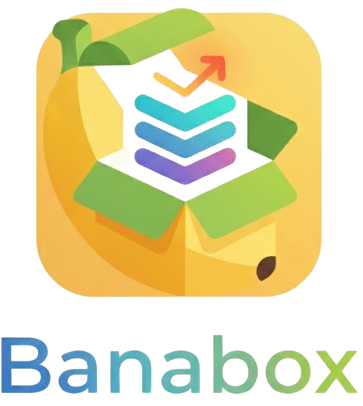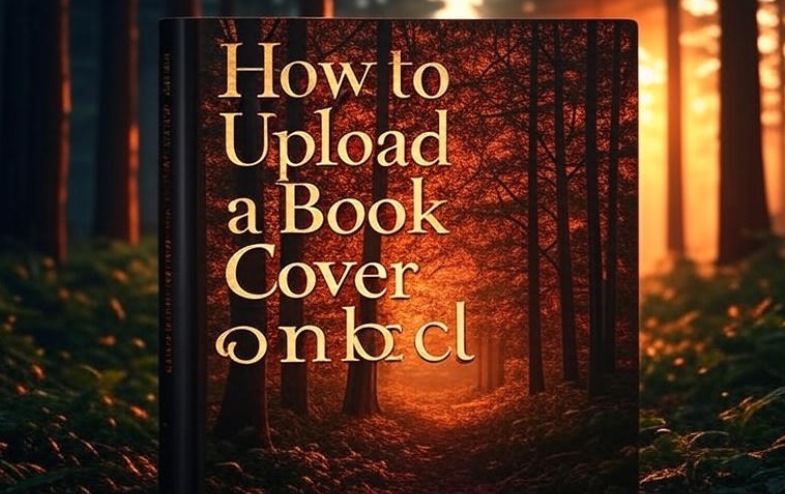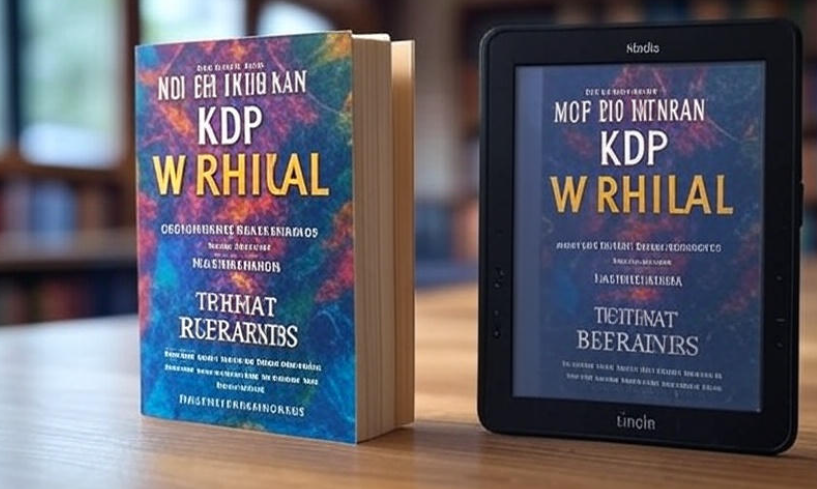Self-publishing has become one of the fastest ways for writers to share their books with the world 🌍. Amazon Kindle Direct Publishing (KDP) makes this possible without needing a traditional publisher. But here’s the tricky part—if you are new, setting up your KDP account may look a little overwhelming. Don’t worry. In this guide, I’ll walk you through the whole process step by step. It’s simple once you know the flow.
Why KDP matters
Amazon KDP is one of the biggest self-publishing platforms in the world. When you publish here, your book can reach millions of readers across Kindle devices, tablets, and even printed paperback copies. The best part? It’s free to join and publish. You just need a proper account setup before you can upload your first book.
Getting started with KDP
First things first—you need an Amazon account. If you already shop on Amazon, you can use the same login. Otherwise, you’ll have to create one.
Once you have that, visit https://kdp.amazon.com and click Sign up.
Step 1: Choosing how you sign in
-
If you already have an Amazon account, just log in with your email and password.
-
If not, hit “Create your KDP account.” Enter your name, email, and password. That’s your starting point.
Step 2: Agreeing to terms
Amazon will show you its Kindle Direct Publishing Terms and Conditions. Take a quick read (or at least skim it) and hit Agree. Without this, you can’t proceed.
Step 3: Filling in your author/publisher details
Here’s where you provide your author name (this can be your real name or a pen name). Don’t stress too much—you can use pen names later too.
You’ll also add your country, phone number, and preferred language.
Step 4: Setting up your payment and tax details
This part confuses most beginners, but let’s make it clear.
You need to provide:
-
Bank account details: So Amazon can send your royalties.
-
Tax information: To comply with international rules.
Amazon has a tax interview form. It asks whether you are an individual or a business. Most people will choose individual. Then you’ll give your tax ID (in the US it’s SSN; in other countries, it can be your national ID or tax number).
👉 Tip: If you’re outside the US, you can often avoid a high tax rate by filling out the treaty option in the form.
Here’s a small table for clarity:
| Information Needed | Why It’s Important |
|---|---|
| Bank account (IBAN/SWIFT) | To receive money 💵 |
| Tax ID | To determine your tax withholding |
| Country of residence | To apply correct tax treaty |
Step 5: Dashboard overview
After filling everything, you’ll see your KDP dashboard. This is your “home base.” From here, you can:
-
Add new Kindle eBooks 📚
-
Add paperback versions
-
Track your sales and royalties
-
Update your book details anytime
Step 6: Adding your first book
Even though this guide is mainly about account setup, let’s quickly touch on uploading. Once you’re inside, click Create a new title. You’ll be asked to choose:
-
Kindle eBook
-
Paperback
-
Hardcover
Then you’ll fill in details like title, subtitle, description, keywords, categories, and upload your manuscript + cover.
Common mistakes to avoid in setup
-
Using the wrong tax info (can delay payments).
-
Not double-checking bank account numbers.
-
Skipping phone number verification.
-
Rushing through without reading the royalty options (KDP offers 35% and 70% plans).
Tips for smooth approval
-
Use your real details, not fake ones. Amazon verifies.
-
Keep your bank info ready before starting.
-
If unsure about taxes, take your time and read the small notes carefully.

Step-by-Step KDP Account Setup Guide
Quick checklist before you publish
✅ Amazon account created
✅ KDP terms accepted
✅ Author/publisher name entered
✅ Tax info submitted
✅ Bank info added
✅ Dashboard ready
Once these are done, you’re officially set up. 🎉
FAQs
Q1: Can I create a KDP account without a bank account?
Not really. You need one to get paid. If you don’t have it yet, you can still make the account but payments will be on hold.
Q2: Do I need to pay anything to open a KDP account?
No. Creating an account is 100% free. Amazon only takes a small percentage from each book sale.
Q3: Can I publish under a pen name?
Yes. Your bank info and tax details must be real, but your author name can be different.
Q4: How long does it take to get paid?
Usually about 60 days after the month you earn sales. For example, January sales are paid at the end of March.
Q5: What happens if I make a mistake in my tax form?
You can go back anytime and edit it. Just log into KDP → Account → Tax Information.
Final thoughts
Setting up your KDP account is the first step towards becoming an author on Amazon. At first, it looks like a lot—bank forms, tax forms, dashboards—but if you follow the steps, it’s not too hard. Think of it like planting a seed 🌱. Once your account is live, you can focus on writing, publishing, and promoting your books to readers all over the world.
If you’ve been delaying because of confusion, now’s the time to take action. Start your account, fill in the details, and you’ll be one step closer to seeing your name in the Kindle store. 🚀